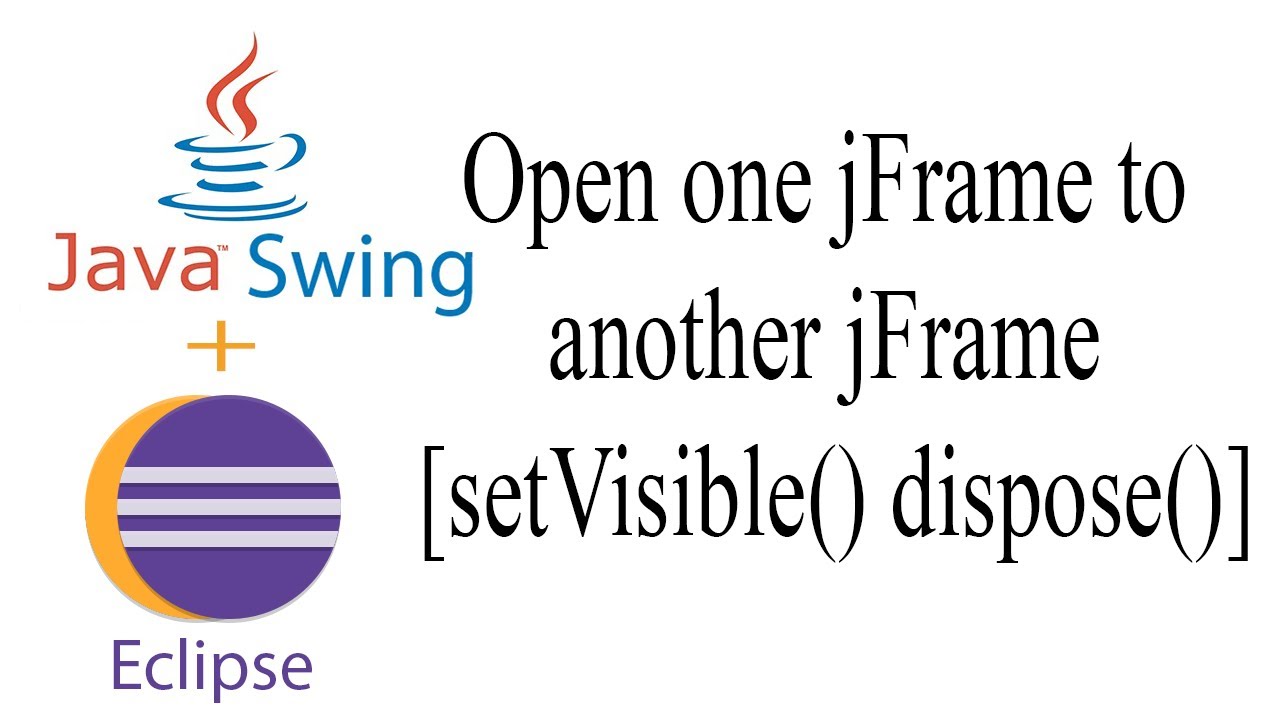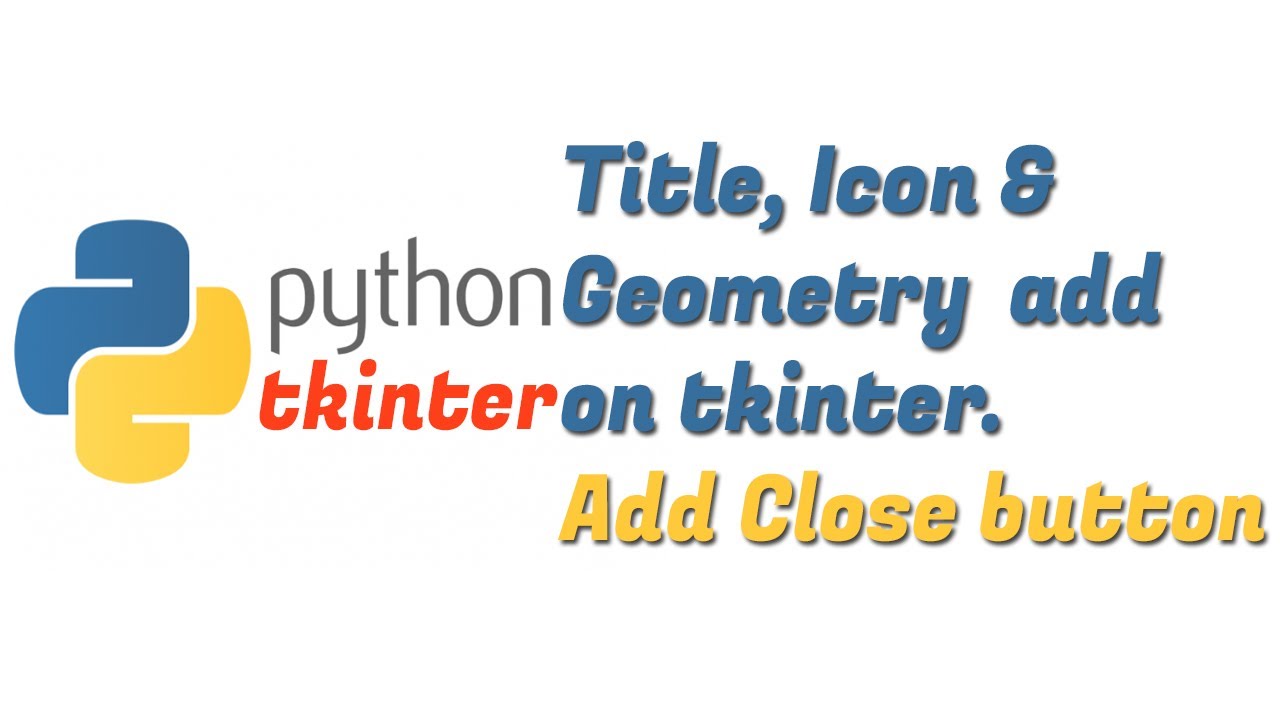
Python Tkinter GUI: Add Title, Icon and Geometry || Add Tkinter Window Close Button || Python tk
How to change Python Tkinter Title and Icon?
Set Python Tkinte Title and Icon!
Code:
import tkinter as tk
Window = tk.Tk()
Window.geometry("200x200")
Window.wm_iconbitmap('NH.ico')
Window.title("Label Tutorial")
button = tk.Button(Window, text="Close", command=exit)
button.grid(row=2, column=1)
Window.mainloop()
#Python
#Tkinte
#Title
#Icon
#Geometry
#Close_Button